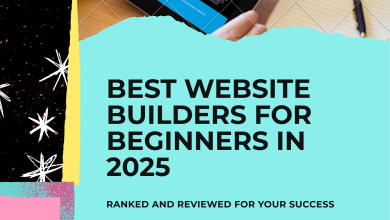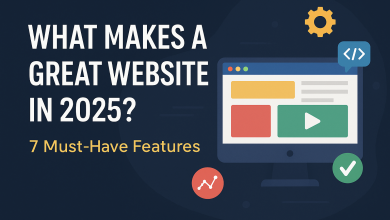🚦 Introduction
Website migration can feel overwhelming—especially when you’re worried about downtime, SEO loss, or broken links. But with the right process and tools, you can migrate your website seamlessly without your visitors even noticing.
In this guide, you’ll learn how to migrate your website to a new host or server without any downtime, regardless of your experience level.
🧭 What is Website Migration?
Website migration refers to moving a website from one hosting environment to another. This can include:
- Changing hosting providers
- Switching domain names
- Moving from shared to VPS or cloud hosting
- Migrating from HTTP to HTTPS
- Rebuilding your website on a different CMS (e.g., Wix to WordPress)
🧰 Pre-Migration Checklist
Before making any moves, prepare everything in advance:
✅ Back up your site
✅ Check DNS and TTL settings
✅ Review website structure and permalinks
✅ Test the site on a staging environment
✅ Notify your team or users (if needed)
📦 Step-by-Step Guide to Migrate Without Downtime
🪜 Step 1: Choose the Right New Host
Not all web hosts are created equal. Choose a host with:
- Free site migration
- 24/7 support
- High uptime guarantee
- Staging environment (optional but helpful)
- cPanel or easy control panel
Recommended: HawkHost – fast, reliable, and affordable hosting.
🪜 Step 2: Back Up Your Website
Use your current host’s cPanel backup tool, or WordPress plugins like:
- UpdraftPlus
- All-in-One WP Migration
- Duplicator
Ensure you save the database and site files.
🪜 Step 3: Set Up Your New Host Account
Once your new hosting is ready:
- Create a temporary domain/subdomain (if available)
- Install WordPress or your CMS
- Upload your files and database using FTP or your backup plugin
- Double-check file permissions
🪜 Step 4: Preview and Test the New Site
Before pointing your domain to the new host:
- Use a hosts file override to preview the site locally
- Or use the host’s preview link
- Check functionality, layout, images, and forms
- Test SSL, redirects, and contact forms
🪜 Step 5: Update Your DNS Settings
Once you’re confident:
- Log into your domain registrar
- Change the A Record or nameservers to point to the new host
- Allow 1–48 hours for full propagation
Pro Tip: Lower your TTL (Time to Live) settings 24–48 hours before migration to speed up the DNS switch.
🪜 Step 6: Monitor Everything Post-Migration
After DNS propagation:
- Re-test all pages and functions
- Monitor uptime with tools like UptimeRobot
- Use Google Search Console to spot crawl errors
- Re-submit your sitemap
- Check 301 redirects and canonical tags
⚠️ Common Mistakes to Avoid
❌ Skipping backups
❌ Forgetting to check internal links
❌ Not updating DNS settings properly
❌ Overlooking mobile/responsive views
❌ Missing email migration if using host-based email
📈 SEO Tips During Website Migration
- Use 301 redirects for all moved URLs
- Maintain the same site structure if possible
- Update internal links and canonical tags
- Monitor Google Search Console daily
- Don’t make major content changes during the migration window
🎯 Why Zero Downtime Migration Matters
Downtime can mean:
- Lost traffic and sales
- Damaged user trust
- SEO penalties or ranking drops
A zero-downtime migration ensures your site stays live, your SEO remains intact, and users stay engaged—especially important for eCommerce, blogs, and service websites.
🏁 Final Thoughts
Migrating your website doesn’t have to be stressful or risky. With careful planning, the right tools, and a reliable hosting provider, you can achieve a smooth, zero-downtime migration that protects your SEO, traffic, and brand reputation.
Take your time, follow this guide, and enjoy a faster, more secure web presence on your new host.